Two classic problems of text adventure games:
- “Guess the Verb”. When you want to do something in the game, it should understand you, and if you’re trying to solve a puzzle, you shouldn’t also have to figure out the particular sentence formation that the game author was expecting you to use.
- Players who are new to text adventures often don’t know what kinds of things they can type in.
To address these problems, Quest has always featured lists and a compass to the right of the game window. These show the objects in the player’s inventory, and objects and exits in the current room. The idea is that, to a large extent, the player can interact with the game using the mouse.
However, these have always been a little inflexible. Firstly, there was a hard-coded list of verbs (“Look at”, “Take”, “Speak to”) displayed on the buttons. Secondly, not everybody likes the look of the panes, but if you turn them off, you’ve removed a lot of the help that the player might get.
A new solution
Quest 5 introduces another approach – you can dispense with the lists entirely, and use hyperlinks.
When you click one of the links, you get a menu showing the display verbs for that object. Each object can have its own display verbs, tailored to the type of object.
Quest provides default display verbs for various object types. For example, characters such as Professor Dave:
Objects such as the desk:
Containers such as the box of pens:
Switchable objects, such as the fan:
You can also add custom verbs to the list. For example, here we’ve added “push” to the button:
Apart from the final example, all of the display verbs were set up automatically using the functionality built in to Quest’s Core library. When you mark an object as “Male character” for example, you get the relevant display verbs (“Look at”, “Speak to”) which are different to the display verbs you get for “Inanimate object” (“Look at”, “Take”). When you mark an object as being able to be switched on or off, you get “Switch on” and “Switch off” added to the display verbs list.
Any type can add to the list of display verbs. Quest supports multiple inheritance, and the resulting display verbs list can be extended by multiple types. This means that if an object is both a male character, a container and can be switched on/off, you will get the full list of display verbs that you would expect. Any future libraries can also easily add to the list.
From the Object tab, you can customise the display verbs list entirely – adding or removing the default verbs.
You can turn hyperlinks off by selecting “game” from the tree, then on the Options tab deselect the “Enable hyperlinks” options. But first consider why you would want to do this – if it’s because seeing a list of verbs spoils your puzzle, it probably means it’s not a very good puzzle.
Note that the display verbs is not the full list of verbs for an object, so you can easily support additional verbs for detail, without cluttering up the display list.
As with all Quest user interface features, the pop-up list works both on the desktop and via the web. So whichever way people play your game, they will get the same experience. I believe this feature will be especially important for web-based games, because if text adventures are to attract a new (and like it or not, more casual) audience, they have to be easy for people to start playing, and of course hyperlinks provide a very intuitive way to to get web users started.
(The hyperlink feature is available in the current Beta 2 release of Quest 5.0. “Display verbs depending on object type” is a new feature in Beta 3, which will be available soon – or you can download the latest source code from CodePlex)


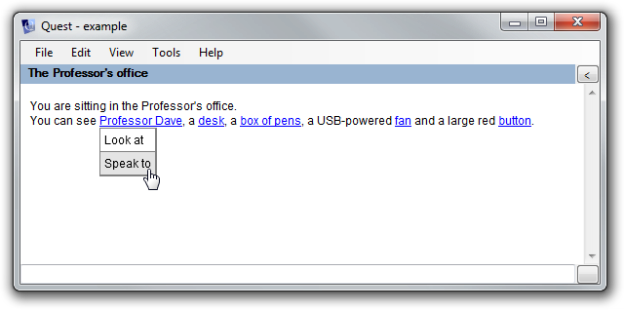





just randomly browsing the interwebs, and felt like commenting: is a text adventure client not the kind of thing that would work particularly well as a web application? it would remove the barrier to entry that is downloading and installing the client – instead people could just select the name of an adventure and click “play now”. it’s not like text adventures require much in the way of processing or graphics, you could just do all the front end with html and javascript. maybe people would even be able to play on smartphones, ipads, macbooks, e-readers, etc, rather than requiring a Windows PC.
just a thought.
Exactly – you can already play Quest games through the web on this site. From the home page, select a game and click the “Play online” link.
Many more people play games online than download them, so delivering text adventures through the web browser is vital. This is why even the desktop version of Quest 5.0 actually uses HTML to render its output, so the pop-up menus in the screenshots in the blog post look exactly the same when games are played over the web.
In other words, the solution for text adventures is to give them the same interface as graphic adventures? Oh well.
Well it’s a hybrid approach really. You can still use the keyboard. And for a new user who doesn’t know what to type, once they start clicking on the hyperlinks, they’ll see the commands pop up. When they click “desk” and select “look at”, they’ll see “> look at desk” appear, so it can work as an introduction.
You can always turn off the hyperlinks, and either way you can still have verbs that don’t appear in the pop-up, so I don’t agree that this is trying to shoehorn text adventure games into being something that they’re not.
That wasn’t meant as a criticism. This approach is an obvious next step from simple hyperlinks in the text, and not a bad step either. But it’s a little disappointing that an entire community can’t seem to find a more natural solution. 🙂
This is a great addition. I made a prototype of a text based game web app last year. It also uses hyperlinks to make objects more clearer to the user. My game is a bit different than Quest 5 though. I’m trying to make a text game where the user never writes anything. All interaction will be made by clicking or dragging elements.
You can check out the prototype here. I’m currently working on a web based editor.
http://www.adriantomic.se/tat/
Pingback: Teaching with text adventures
Pingback: Quest 5.0 is out now
Pingback: Quest 5.0 Released | Kristian Still's Blog
Pingback: Using Quest to create text adventures for iPhone, iPad, Android